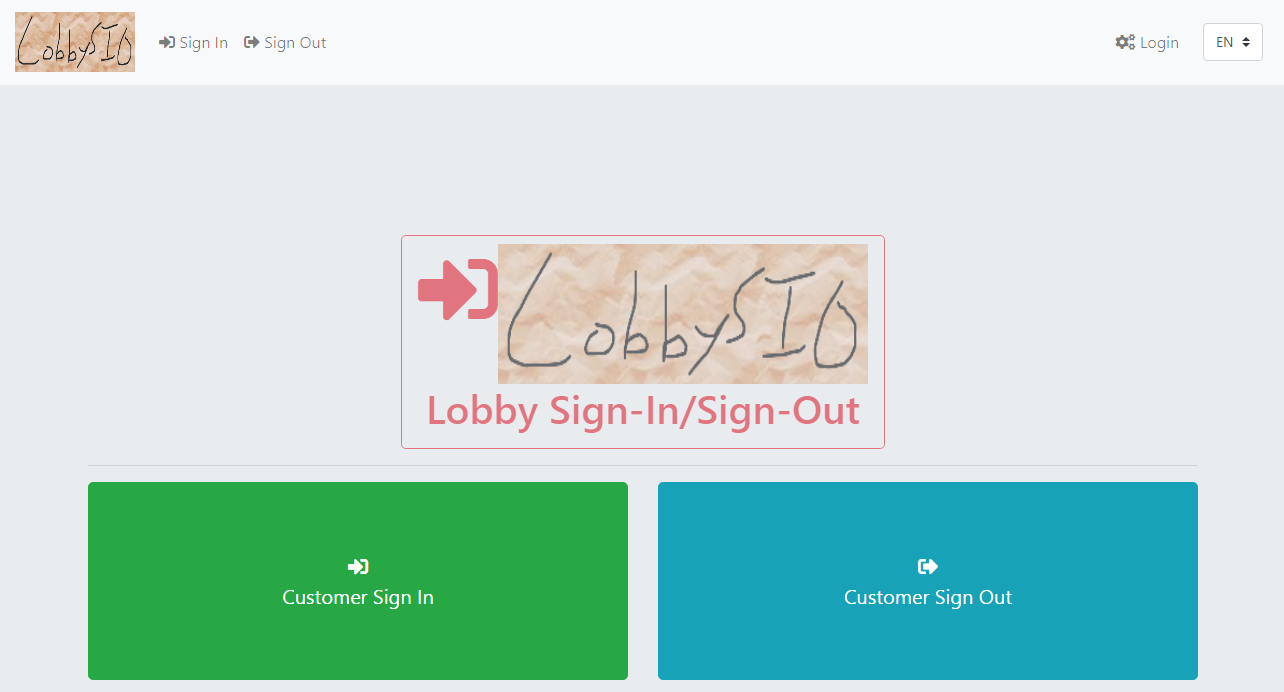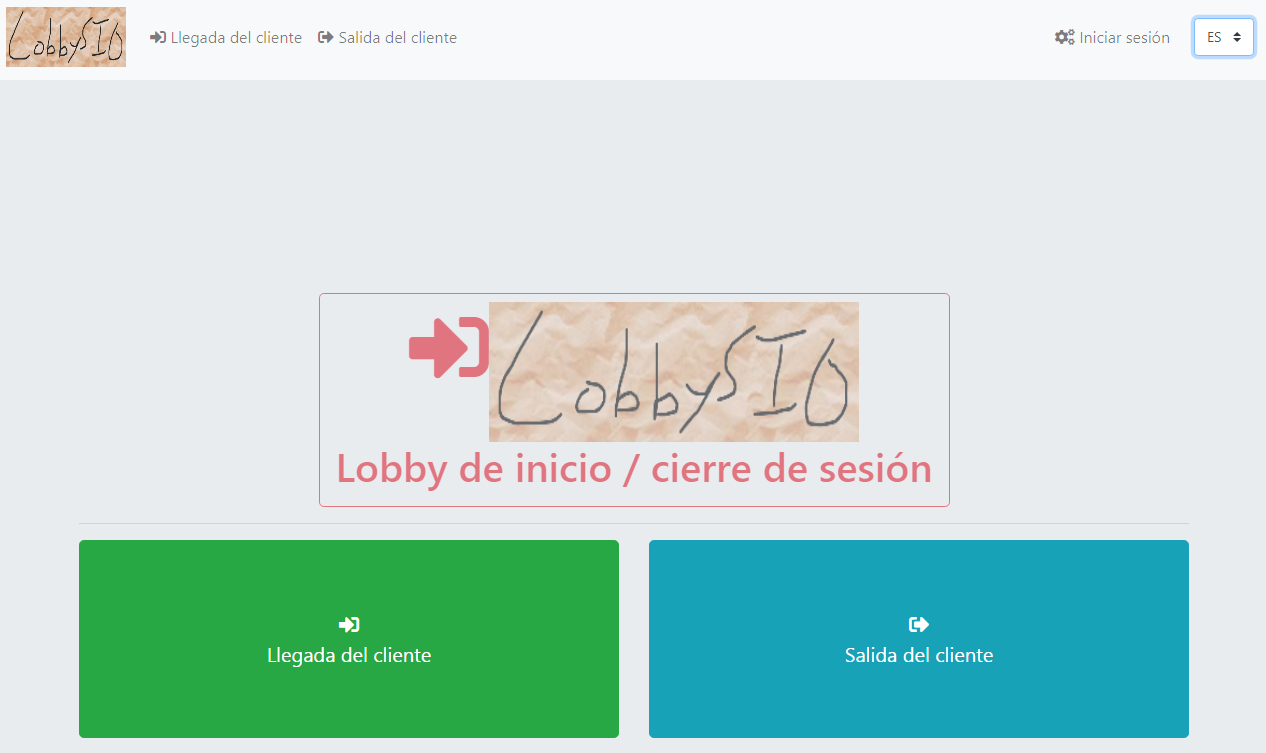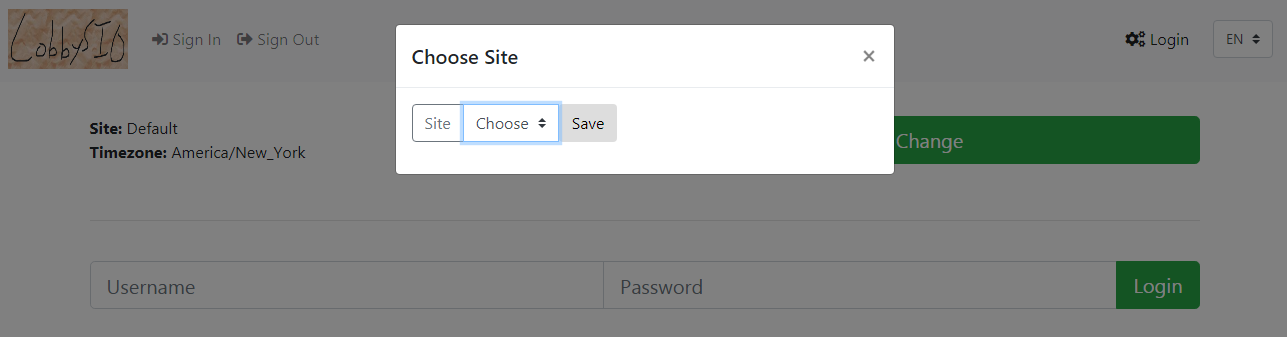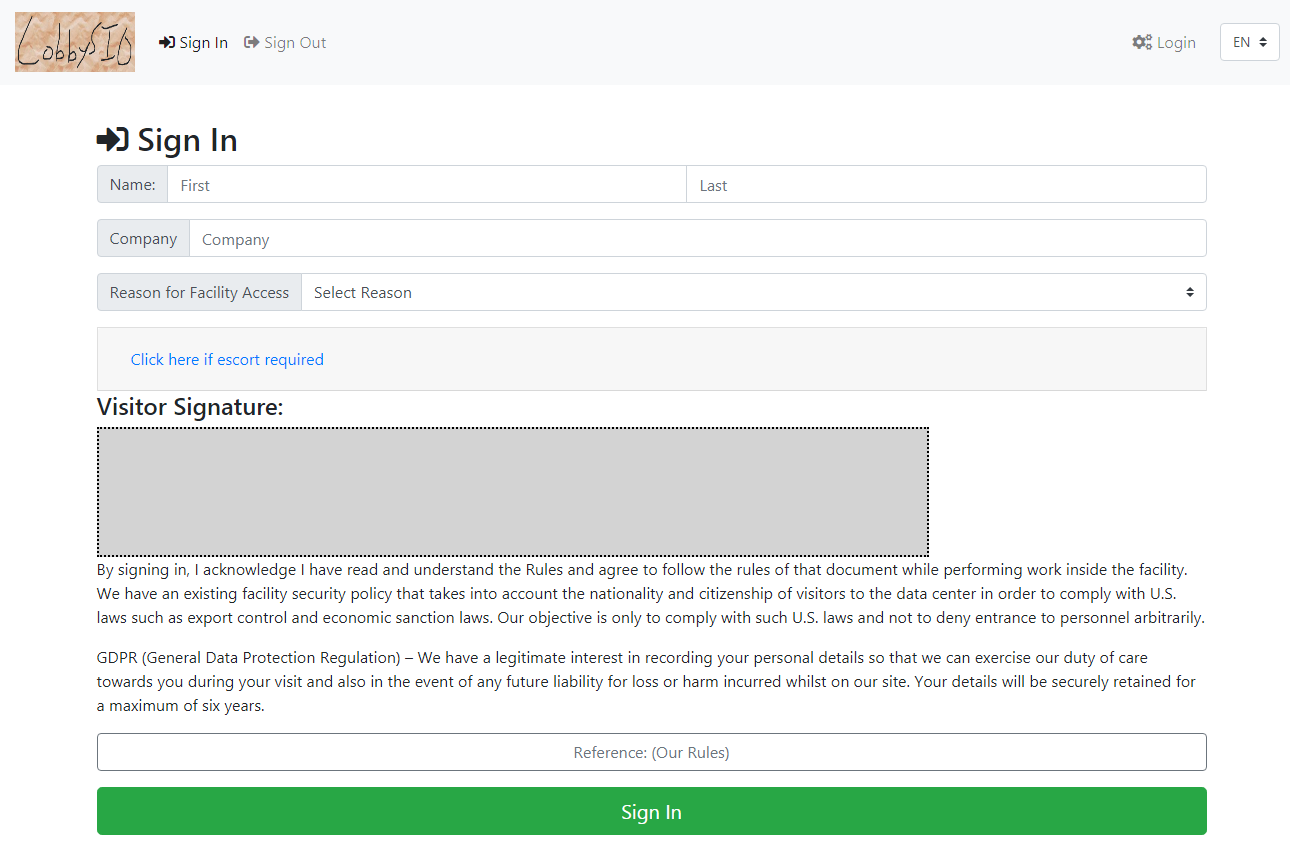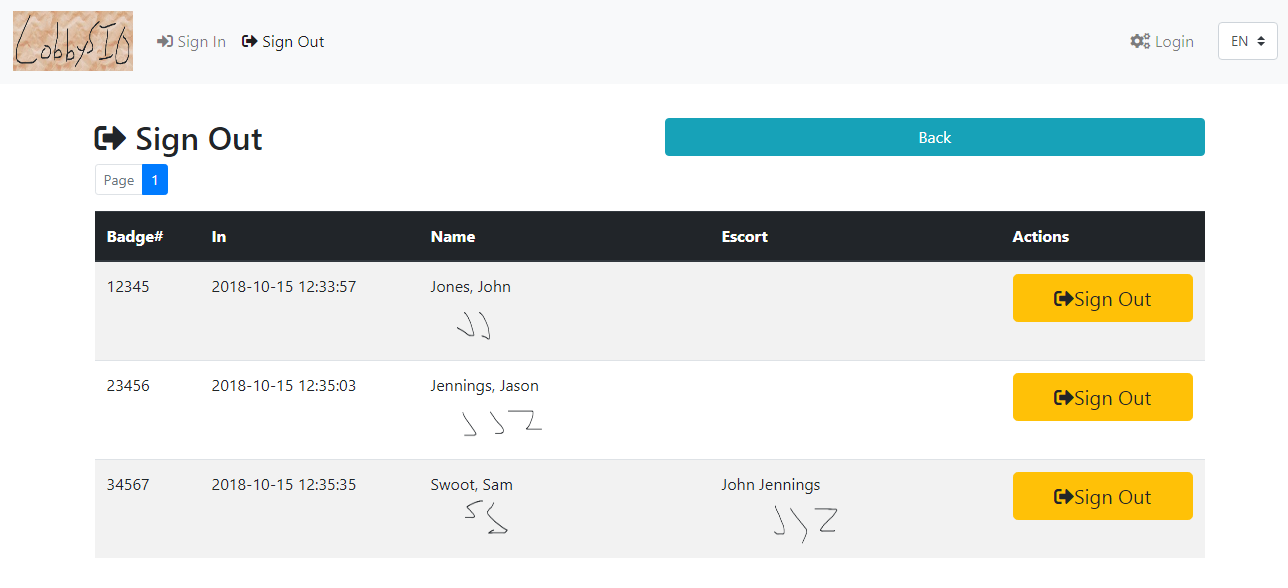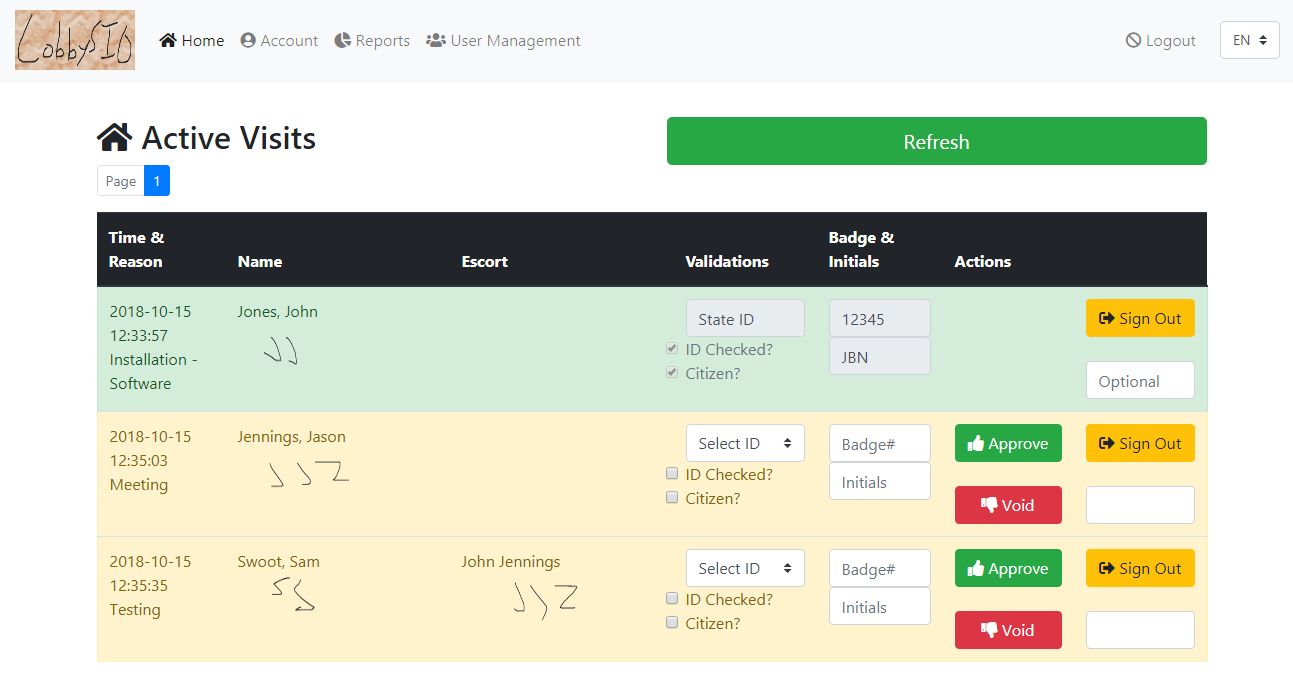3.7 KiB
Concept
Touchscreen or tablet installed in a lobby or waiting room allows guest to self-register. A security desk operator has a secured interface to log in and manage the registration queue.
See TIPS section for details on running in IOS.
About
Josh North - josh.north@point808.com
Basic visitor sign-in/sign-out web application.
Hosted at https://git.point808.com and mirrored to github.
GPLv3. Credit is appreciated.
Support
Email me or use the tools at https://git.point808.com/Point808/LobbySIO
*** This repository lives at https://git.point808.com and pushes to github on update.
Credits
- Bootstrap - http://getbootstrap.com
- Fontawesome - http://fontawesome.com
- Jquery - http://jquery.org
- phpass - http://www.openwall.com/phpass/
Requirements
- PHP 5, 7
- MySQL
- Web server (tested on Apache)
Setup
-
MAKE SURE YOUR SERVER CLOCK IS CORRECT!!! This system relies on the server time, not the client machine time.
-
Go to your webserver root as a user with write privileges (i.e. /var/www/html). Clone the repo to whatever sub dir, or use ./ to go to root. Set permissions and enter directory.
cd /var/www/html git clone https://git.point808.com/Point808/LobbySIO.git lobbysio chown -R www-data:www-data lobbysio cd lobbysio -
Copy sample language files and settings file.
cp src/Language/en.lang.ini.example src/Language/en.lang.ini cp src/Language/es.lang.ini.example src/Language/es.lang.ini cp src/Language/de.lang.ini.example src/Language/de.lang.ini cp src/Language/fr.lang.ini.example src/Language/fr.lang.ini cp src/Config/Registry.example.php src/Config/Registry.php -
Set up a database. Example here uses MySQL - adapt for yours.
mysql -u root -p CREATE USER 'lsio_user'@'%' IDENTIFIED BY 'acoj253y9v98c2'; CREATE DATABASE lsio; GRANT ALL PRIVILEGES ON lsio. * TO 'lsio_user'@'%'; FLUSH PRIVILEGES; exit; mysql -u root -p lsio < assets/mysqlSchema.sql -
Edit configuration file.
nano src/Config/Registry.php -
Run a tail to troubleshoot if needed...
tail -f /var/log/apache2/error.log -
Customize. Under the assets directory, you may create the following files that will automaticall be used if found:
assets/logo-small.png assets/logo-text.png assets/Rules.pdf -
Go to the URL. Default username/password "admin" and "admin1234".
Tips
Running in IOS/Guided access. This app has been updated to run properly on a 10-inch iPad. See steps below to configure the iPad.
- Open the URL in Safari on the iPad.
- Click the "Share" icon in the top right of Safari, and add the app to your home screen.
- Go to Settings/Accessibility/Guided Access and enable. You may also want to tweak other settings here to keep screen on, disable lock screen, etc. You will also set up an exit password.
- Go to your home screen and open the newly created App Icon.
- Triple-click the Home button to start guided access.
- Congratulations - your customers should no longer be able to exit your app. When you need to exit for maintenance, triple-click the Home button and enter the PIN you set up in step 3.